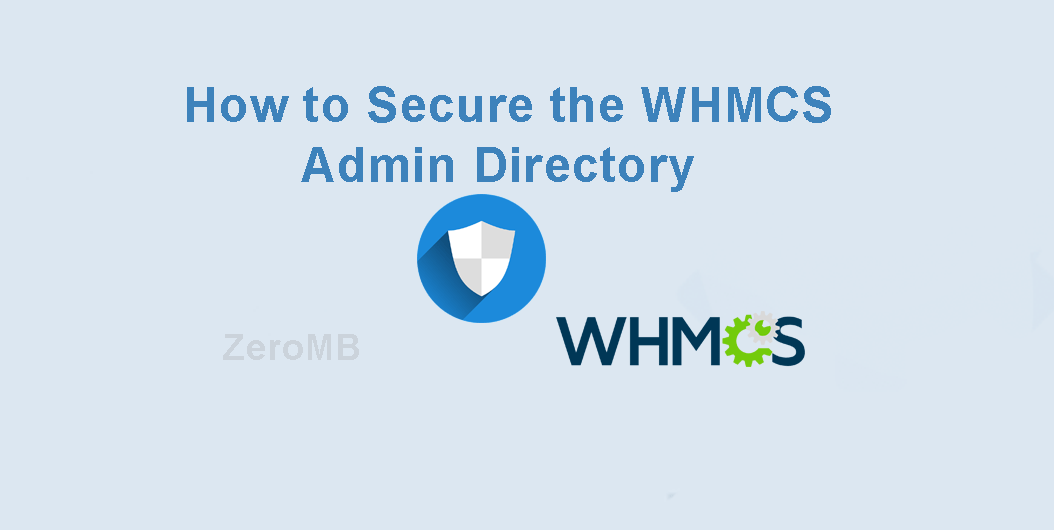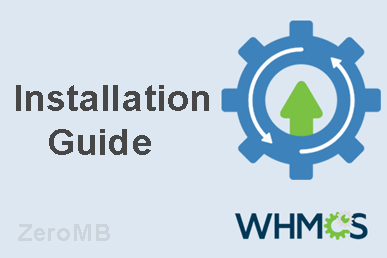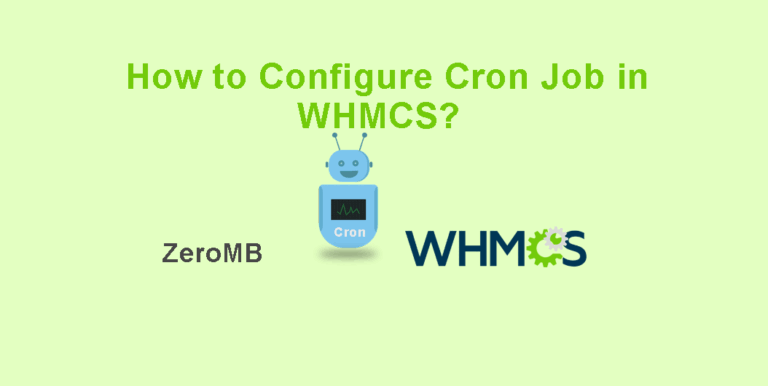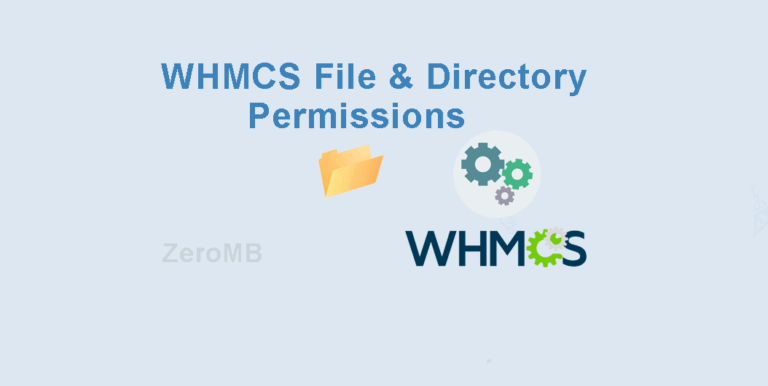How can I secure the WHMCS admin directory?
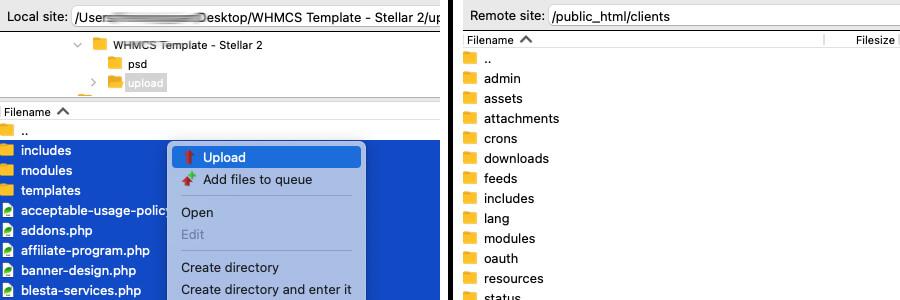
Why Is It Crucial To Rename The Default WHMCS Admin Directory?
Renaming the default WHMCS admin directory is a simple but powerful way to keep your system secure. Since WHMCS is popular, hackers often try to target its default login page. Changing the directory name makes it much harder for them to find and attack, adding an extra layer of protection to your business.
How to Set Up the WHMCS Admin Directory: A Step-by-Step Guide
Setting up your WHMCS admin directory effectively is crucial for maintaining a secure and efficient web hosting management environment. This extensive guide will walk you through the steps necessary to set up your WHMCS admin directory correctly.
Understanding WHMCS and Its Benefits
WHMCS, or Web Host Manager Complete Solution, is a powerful tool that automates billing, support, and client management for online businesses. Here are the core benefits:
-
- Automated billing Solutions
-
- Efficient Client Management
-
- Comprehensive Support Features
Step-by-Step Guide to Setting Up Your WHMCS Admin Directory
The process of setting up the WHMCS admin directory involves a few essential steps. follow the steps below to ensure a smooth installation.
1. Rename WHMCS Admin Directory
Log in to your FTP or file manager, navigate to your WHMCS directory, and rename the ‘admin’ folder to something unique (e.g., adminsecure123) to enhance security.
2. Update Configuration File.
Open the configuration.php file and add this line at the bottom:
$customadminpath = “adminsecure123”;
3. Access Admin Area:
Access the New URL: Log in using yourdomain dot com/adminsecure123
Troubleshooting:
If Administrator area of WHMCS is not showing correctly then clear cache. Delete the contents of the /templates_c/ directory.
Secure Your WHMCS Installation
Follow these security steps:
-
- Set the permissions of the configuration.php file to
644.
- Set the permissions of the configuration.php file to
-
- Enable SSL for your WHMCS installation to encrypt data.
-
- Regularly update WHMCS to the latest version to patch security vulnerabilities.
Tips for Optimizing WHMCS Use
Here are some tips to maximize the efficiency of your WHMCS setup:
-
- Regular Backups: Regularly back up both database and files to prevent data loss.
-
- Customizable Client Portal: Personalize your client portal to align with your brand’s identity using WHMCS customization features.
-
- Add-ons and Integrations: Leverage WHMCS marketplace to install add-ons that can enhance functionality and streamline operations.
Common Mistakes and How to Avoid Them
To avoid common pitfalls when setting up your WHMCS admin directory, consider the following:
-
- Ignoring Updates: Ensure you stay updated with the latest version of WHMCS for performance and security improvements.
-
- Neglecting Security Best Practices: Follow WHMCS’s official security guidelines to protect your installation.
FAQ: Frequently Asked Questions
| Question | Answer |
|---|---|
| Can I change the WHMCS admin directory name post-installation? | Yes, changing the admin directory name after installation is possible and enhances security. |
| Is WHMCS compatible with all web hosts? | Most web hosts support WHMCS, but it’s crucial to verify PHP version compatibility and other requirements. |
Conclusion
setting up your WHMCS admin directory is a fundamental task that requires careful attention to detail and adherence to best practices for security and functionality. By following this guide, you can confidently manage your web hosting business more effectively. Remember, consistent maintenance and updates are key to leveraging the full potential of WHMCS.